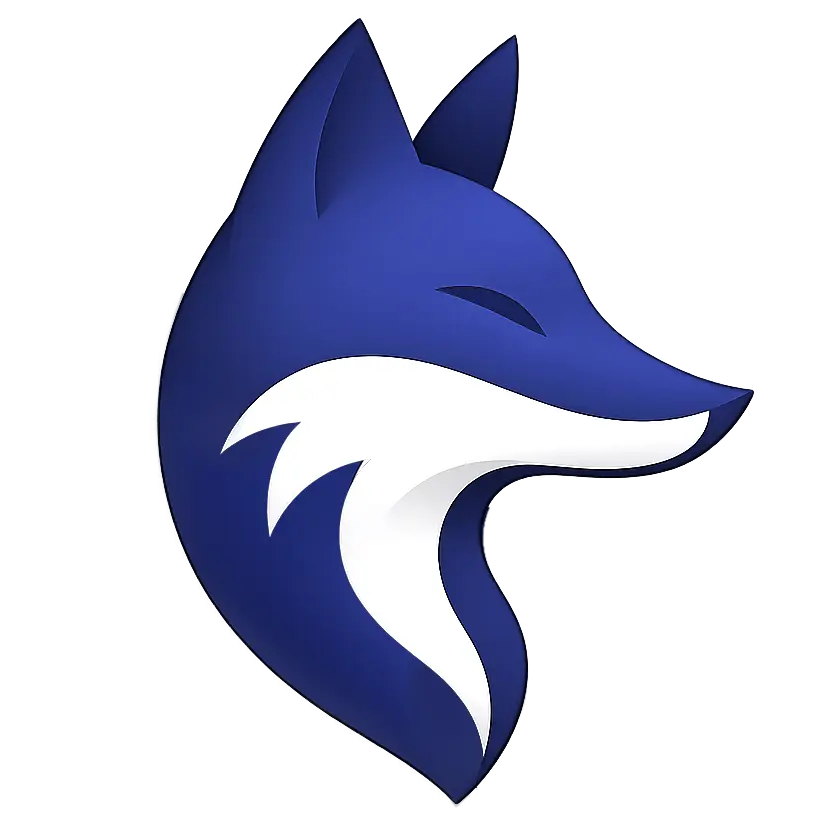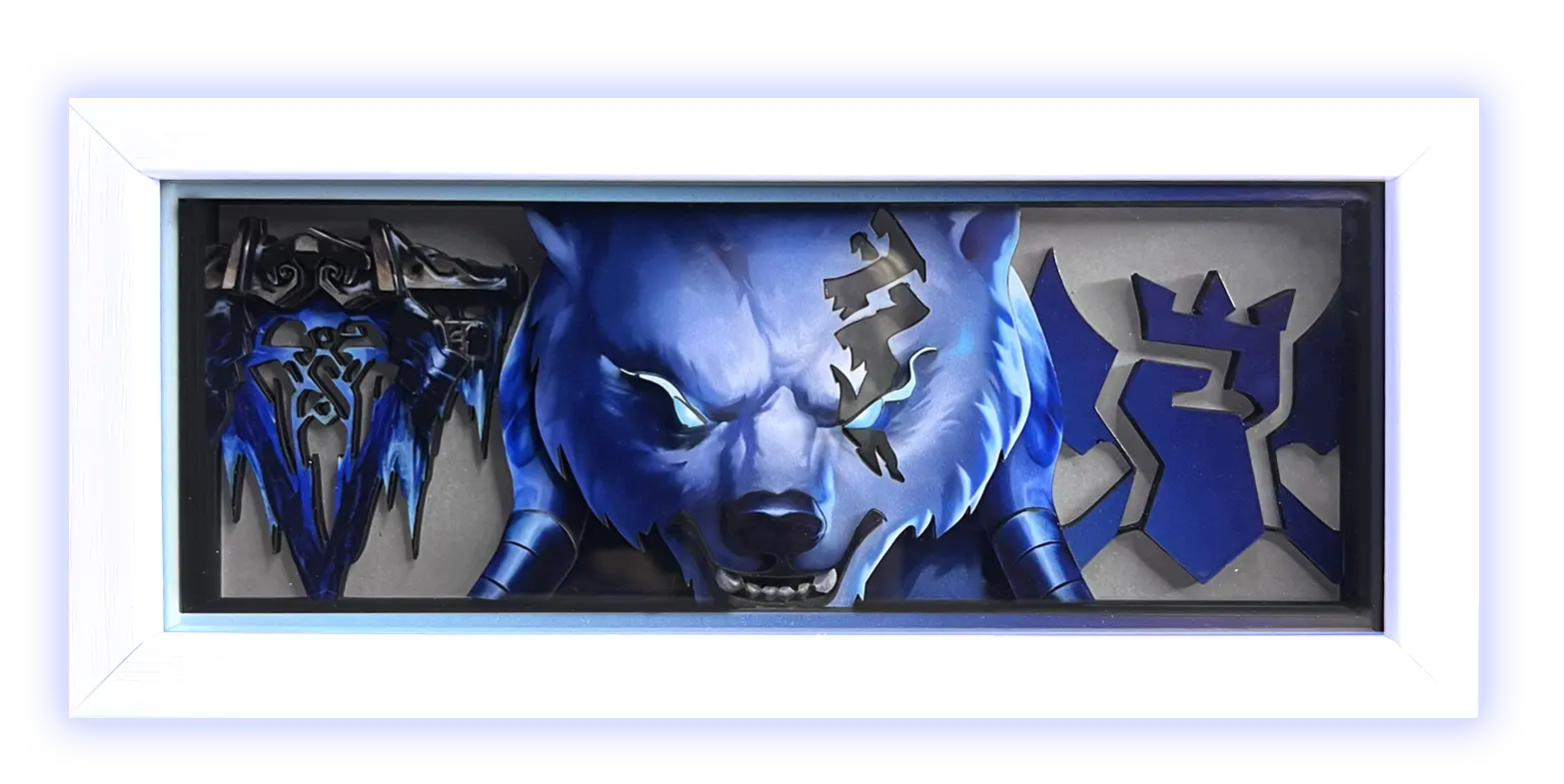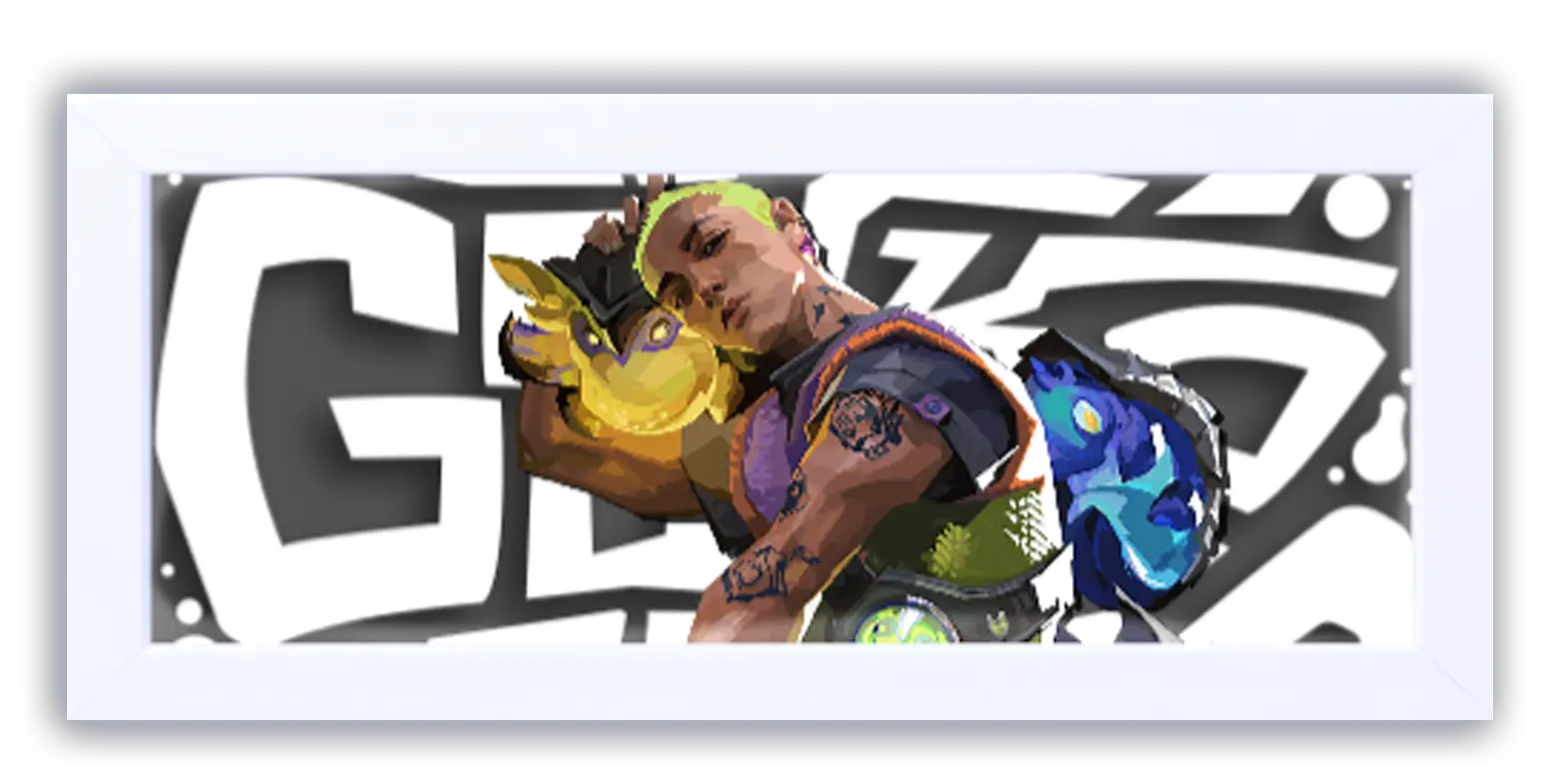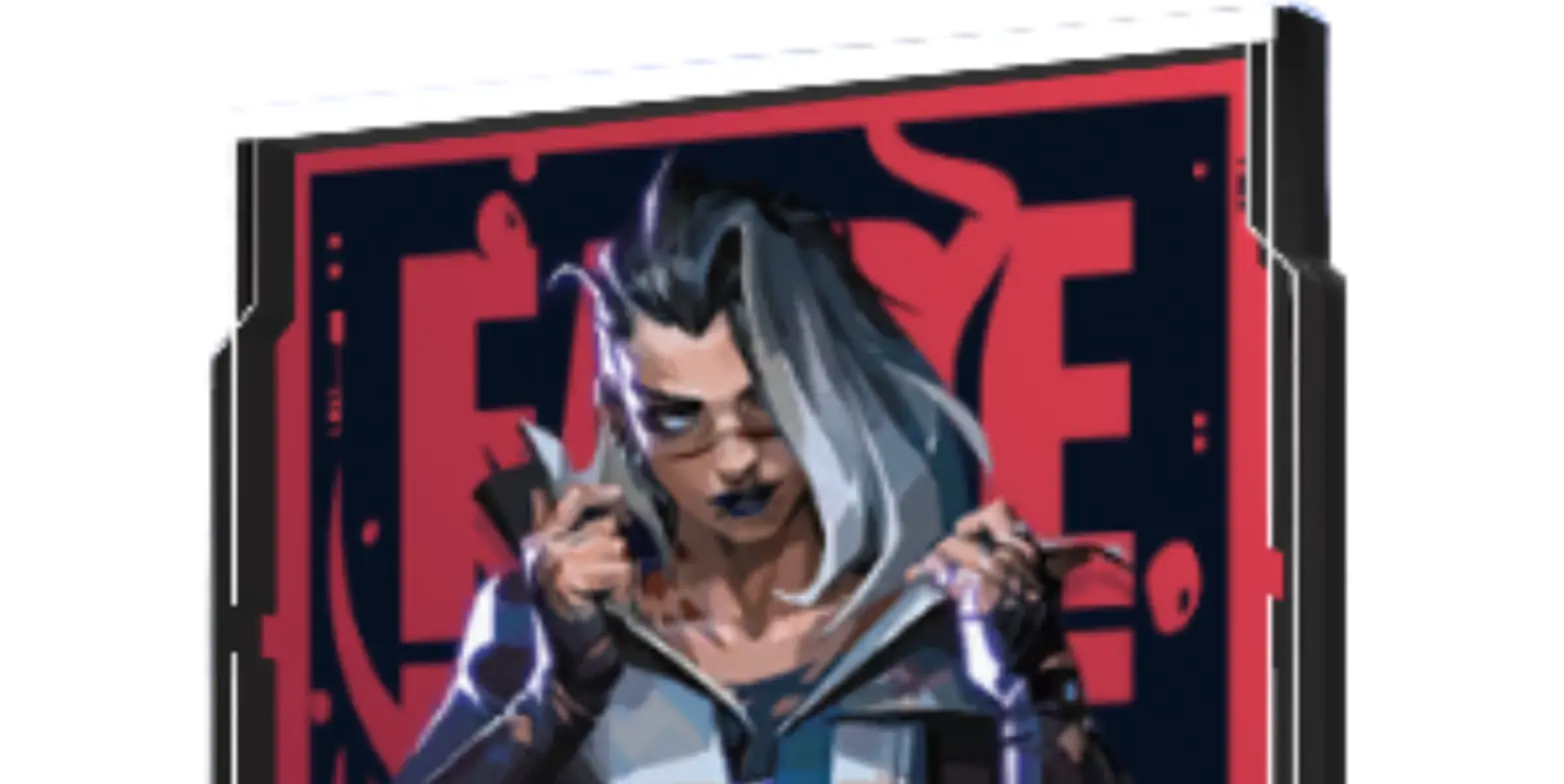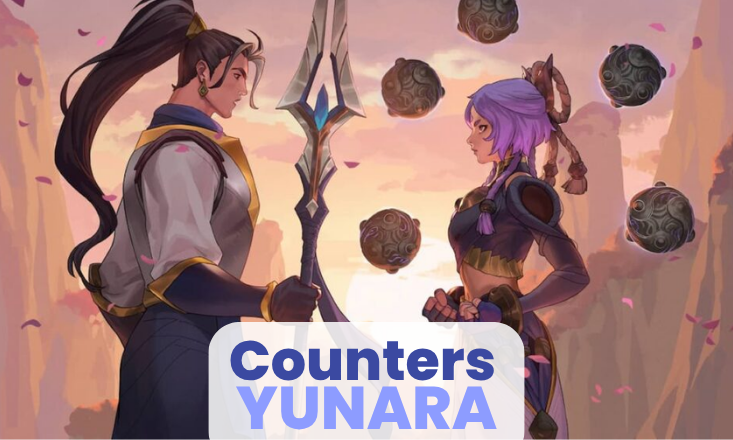If you're a League of Legends player, you've probably lived that awkward moment when the game just refuses to open, gets stuck in an endless patch loop, or freezes on the classic “logging in” screen.
A few days ago —and you probably remember the chaos— the servers were having issues, and a lot of people, trying to fix the problem on their own, ended up searching how to properly uninstall League of Legends. The thing is, not everyone knew how to do it right, and removing the game “halfway” just makes everything worse.
So in this blog, I’m giving you a clear, complete guide explained by a player for players, so you don’t end up with leftover folders, ghost files, or strange errors when you try to reinstall it.
And before we continue, if you’re one of those who loves having a clean, aesthetic gaming setup, remember you can customize your LoL-themed frame at zethacraft.com and create your favorite loading screen to display in your space.
Step 1: Close everything related to League of Legends
Before deleting anything, make sure to close:
- Riot Client
- League of Legends
- Vanguard (if you also have games like VALORANT)
- Processes named RiotClientServices.exe or LeagueClientUx.exe
To do this, open the Task Manager and end anything related to Riot.
Step 2: Uninstall from Windows settings
This is the most direct and recommended method.
- Go to the start menu.
- Open Settings.
- Then Apps.
- Look for Riot Client or League of Legends.
- Click on Uninstall.
Windows will remove the main installation, but this doesn’t wipe everything. This is where most people fall short.
Step 3: Delete the leftover Riot Client folders
After uninstalling the client, some files remain and can cause conflicts. To leave everything clean, delete:
- C:\Riot Games
- C:\Users\YOUR_USER\AppData\Local\Riot Games
- C:\Users\YOUR_USER\AppData\LocalLow\Riot Games
- C:\Users\YOUR_USER\AppData\Roaming\Riot Games
The AppData folders may be hidden. If you don’t see them, enable “show hidden files.”
Don’t worry: these folders don’t contain anything important you need to keep.
Step 4: Restart your PC
It sounds basic, but it helps Windows release files in use and prepares your system for a clean installation.
Step 5: Download the latest version from Riot
To reinstall, use only the official 2025 installer from Riot’s website. Avoid old installers, backups, or versions you found in forgotten folders.
This prevents errors and ensures you get the most stable version.
And speaking of stability… if you want to see your main in all its glory without depending on whether the servers are functioning, remember you can create your personalized frame and preview your loading screen in real time on zethacraft.com. A lot of players have been checking out their designs these days.
Final tips for a clean reinstall
To wrap up, here are some quick tips:
- Don’t install the game in the same folder as before.
- Avoid having other programs open while installing.
- Make sure you have enough space (at least 12–15 GB to be safe).
- Use a stable connection to avoid download errors.
If you follow all these steps, you’ll be able to remove League of Legends without leaving any traces and reinstall it without headaches.
Uninstalling LoL in 2025 isn’t complicated, but you do need to follow the process properly to avoid those weird errors that nobody knows where they came from. With this guide, you can leave your PC clean and ready for a fresh installation, or simply free up space if you’re taking a break from the game.